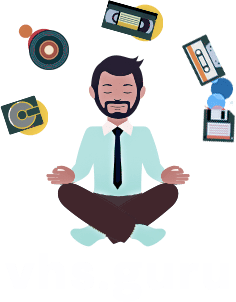How do I transfer and digitize video VHS tapes?
How to Transfer and Digitize Your VHS Video Tapes?
There are many personal reasons why you might want to digitize your VHS tapes on your own. This is, of course, possible, and I’ll explain how:
Let’s Start with the Fragility of These Old Tape Formats:
Generally, what causes a blurry image and audio distortion when viewing a VHS tape is its age, particularly the often long period and conditions in which it was stored: humidity, dust, oxidation…
But it can also often be due to the quality of your VHS player. The “simplest” solution is to have a player equipped with a TBC (Time Base Corrector) and at least 4 playback heads. You can still digitize your tapes if you don’t have such a VHS player, but you run the risk of spending many hours of work for a final quality that may not meet your expectations. Beyond a grainy image or inaccurate colors, it’s truly a distorted image that could make several days or weeks of work disappointing. Also, VHS video players are no longer manufactured; even the most modern ones today are over 20 years old. The mechanics may have aged, causing the tape to be played faster or slower or the heads not aligning properly with the tape.

You can find VHS players in Belgium for around 100 to 200 euros on eBay or 2ememain, but it’s difficult to find players of good quality, and those recently tested by the seller are rare. You’ve probably also heard that it’s advisable to use an S-VHS player; it’s more expensive, but it will be worthwhile if you’ve used an S-VHS camera to capture your videos.
Regarding Capture:
For the actual capture, here’s a video capture dongle suitable for both amateurs and professionals: the BlackMagic Design Intensity Shuttle. The advantages of this system are that it’s self-powered, compatible with Windows 7, 8, 10, 11, it’s compact, and it maintains signal integrity. However, as explained earlier, your source, i.e., your VHS player, must be of very good quality, and the player’s mechanics must not have deteriorated over the years. Even though the dongle maintains the capture signal, it won’t have any effect on the quality of the image read by the VHS player.

Storage:
In most cases, particularly to avoid image and sound desynchronization, the capture is done without compression. A one-hour file will weigh approximately 100 gigabytes. For 10 hours of video, you’ll need a hard drive of over 1 terabyte.
Color Grading and Editing:
You have the choice of editing software, but most are paid. If you’re on Mac, you can opt for the classic Final Cut Pro; on PC, Adobe Premiere Pro remains a reliable choice. Others include Blackmagic Resolve, Movavi, and more. There are also many video editing apps for smartphones or tablets, but while they’re very convenient for final editing, for color grading and contrast work, it’s impossible because you’d need a tablet with a 1 TB data capacity, which doesn’t exist.
In Adobe Premiere or Final Cut, import the acquired files into your editing suite and play with the color correction option to achieve accurate colors. It’s wise to divide your file into several sequences on which you’ll apply different color correction or contrast modifications. This is to maintain consistent colors throughout your film. Indeed, if you correct the colors at the beginning of a file from a video cassette, in most cases, at another time, the lighting conditions during the original filming will have changed, requiring additional corrections to make the colors and contrast consistent.
Noise Reduction:
We’re not talking about sound but about the grain of the image. Some appreciate this grain because it gives a nostalgic character, while others wish to remove it. It’s wise to use professional software like Neat Video to remove this noise. I recommend doing several tests to find the best setting. Try with low values; since the VHS format is analog, using high values might overly smooth your videos, losing all detail and contrast. You’ll need to adjust settings for each video sequence.
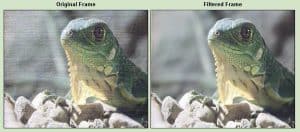
In most cases, the result may be disappointing. There’s too little information (frequencies) on which the software can act, especially since the resolution of a VHS compared to HD or 4K is significantly lower. The result is often a loss of contrast and a very blurry image.
Cropping the Image:
After that, still in your editing software, you’ll remove the upper and side black bars that are common on a video cassette.

Getting Started:
There are certainly other steps to follow; working with old formats and their analog frequencies is very different from working with digital bitstream data. I suggest starting with one tape; the complete working time will be about 4 hours. You’ll know if this effort suits you and if you achieve the expected result. You can then estimate that for about ten one-hour cassettes, it will take you about forty hours of work.